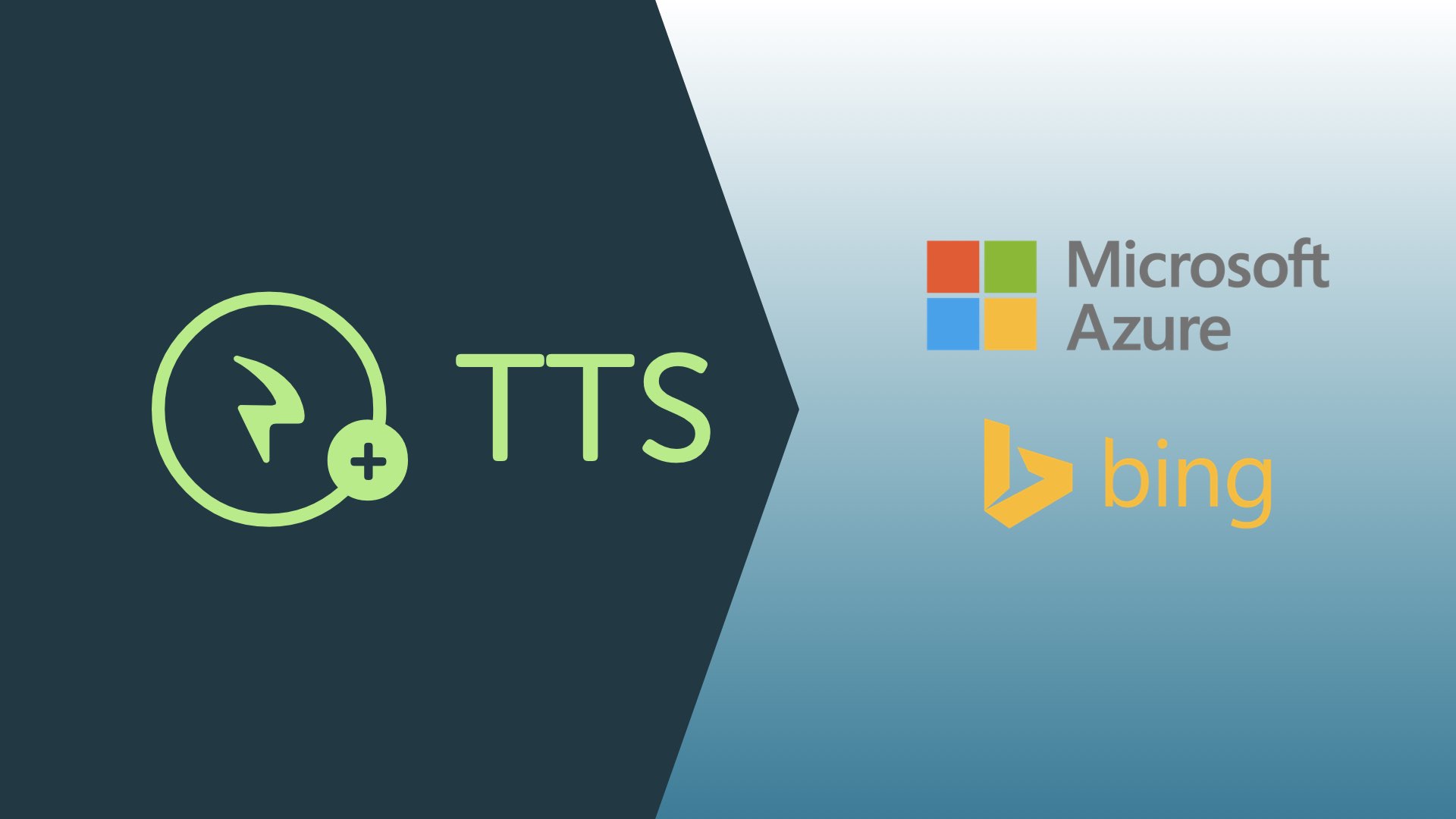Microsoft TTS connector
Image source: Interactive Powers
Interactive Powers introduces 45 Languages & 75+ additional Text-to-Speech voices with Microsoft Azure TTS Integration
About Microsoft…
Microsoft Azure like Google Cloud provides his own Text To Speech API. It is quite big and here are some of its main features with more than 75 voices over 45 languages.
- Parameters for speed, pitch, volume, pronunciation, and additional pauses
- Custom voice models for developers and enterprises
- Neural Voices technology
To get more information, you can read Microsoft TTS documentation. Microsoft Text-To- Speech API is a brand-new technology, so it has pros and cons. The online support is basic and could be improved for developers. Anyway, you can build quickly an REST API with all the information provided by Microsoft.
- Over 75 voices across 45 languages.
- Neural voices that mimic the human voice almost perfectly.
- Each language at least have 2 different type of voice where you can choose.
How to start with Microsoft Azure TTS
Step 0: System Requirements
You may check first you have all of this:
- Apache Web Server installed with PHP 7 and at least the curl / mbstring PHP extension.
- FFmpeg binary program installed.
- Microsoft Azure account.
- Speech resource created.
Step 1: Installation
Unzip the TTS Connector file for Microsoft Azure and deploy:
- Download the .zip file with the TTS from our downloads page (microsoft-tts-connector.zip)
- Unzip the file into the web server.
- Log into your Microsoft Azure account and go to the portal.
- Go to the Speech resource created.
- In Resource Management you can find a label call ‘key’, there are two keys for the API.
Step 2: Configuration
Setup properly your Microsoft account in the config.php file:
- Open the file config.php that lives in the folder created when unzipping the downloaded file.
- Change PRIVATE_KEY with one of your own keys.
- Change APPLICATION_NAME with the name of the Speech resource.
- Save the config.php file, and that’s all folks!
Step 3: Ckecking the Instalation
You can check that every is in place and running with our test web service:
- Browse to the file index.php through the web server.
- Try the TTS selecting a Language and a Voice and hitting the Send button.
Engine =
Language =
Voice =
Format =
Internal Format =
Codec =
Step 4: Start your first VoiceXML service
Start coding your first VoiceXML script setting the right voice and language like this:
<?xml version="1.0"?>
<vxml version="2.1" xmlns="http://www.w3.org/2001/vxml" xml:lang="en-US">
<property name="promptvoice" value="Jessa"/>
<form>
<block>
<prompt>Hello World! I am the Microsoft Azure Voice.</prompt>
</block>
</form>
</vxml>
To learn more about how IVR solutions, please contact us at our website
Interactive Powers - Streamline your business communications